I thought it would be beneficial to everyone in some way to start a kindof artist help thread. Share any resources, tips, tricks or ideas with other artists. Or even ask for advice on improving your own craft.
Feel free to share your knowledge. Writers, letterers, colorists, inkers, pencillers, and editors. Any and all advice is helpful.
If you are in the middle of creating a comic right now ( indie comic, web comic, manga, newspaper strip, etc ), what unforeseen pitfalls have you encountered? Any tips to help others get started or motivated? Lets hear it.
I'll start. Ive been slowly working towards being a digital artist for 4-5 years now. I will say the best choice I ever made was buying a digital drawing tablet. I initially started with a mouse, but once you spend a week or two experimenting with the tablet youll never go back!
I was initially hesitant but it has a few benefits over using traditional tools like pencils, pens, paints, etc. Mainly its convenience and the amount of time you will save. With an art program like Manga Studio or Photoshop (more on those later) you wont really need anymore pencils or paints.
The first thing I guess you should know is there are regular drawing tablets and there are screen drawing tablets. The regular tablets are normally connected via usb port and lay flat on your desk. You use a wireless pen device that acts as a mouse pointer. This pen device can be adjusted for sensitivity whether you draw lightly or press down hard. They are intended to be used with a separate art program.
The screen tablets use the same pen device to draw but you are drawing 'onto' the screen instead. Some people may prefer one or the other, but I have found the screen tablet was superior for pencilling and inking of comics.. mainly due to the larger size.
One of the older and most widely used brands now is the Wacom brand. They have a variety of sizes and styles of tablets to fit most budgets. And their surface has a slight tooth to it, so that it feels a little like actually drawing on paper. The only real drawbacks Im familiar with are the price and software driver issues. Wacom is a little pricier than most due to name recognition, and once you go to larger sizes or the screen Cintiq tablet youre talking thousands of dollars.
One of the newer but less known brands are the Monoprice tablets. For a fraction of the price you are given a tablet that rivals (if not surpasses) the quality of the Wacom tablets.
The current tablet I have been using is the Yiynova MSP19U screen tablet. It is a 19 inch screen tablet that saved me around $1,000 when compared to a similar Wacom Cintiq model. It shares the same UC Logic pen digitzer as the Monoprice drawing tablets, and draws just as smoothly for me.
Regardless of which tablet you get it will take you some time to master just like anything else. Below I will include some links and reviews if anyone wanted to do further research. Also remember there are tons of reviews on amazon.com for most tablets.
Websites:
WACOM
YIYNOVA
MONOPRICE
Reviews:
Yiynova MSP19U
Monoprice Tablets
Results 1 to 15 of 92
Thread: Comic Artist Tips & Tricks
Hybrid View
-
04-30-2014, 11:13 PM #1
 Comic Artist Tips & Tricks
Comic Artist Tips & Tricks
Last edited by Ghost; 05-05-2014 at 12:15 AM.
-
05-01-2014, 11:07 AM #2BANNED

- Join Date
- Apr 2014
- Location
- Old School
- Posts
- 3,061

I'm hoping to save up to buy a tablet..any suggestions on an inexpensive one..also being new to digitally producing a comic strip any tips on coloring techniques that add shade and better definition to images--you know flare effects..making skin tone variances..or shadows..also a fellow artist End of Time shared this on coloring with Photoshop. More posts like this would be extremely helpful.
Decent enough tutorial on coloring with layers on youtube:
and a bit harder to wade through:
http://www.photoshopessentials.com/p...odes/multiply/[/QUOTE]
-
05-01-2014, 12:26 PM #3

Hey Excelsior.
For a new tablet user I would suggest looking into a regular Monoprice or Wacom Intuos tablet. Monoprice is less expensive and draws just as well in my opinion. I would check their website for reviews before buying though. Also consider that the larger the tablets are the easier it is to draw larger full-arm strokes with, but take up alot more desk space. While smaller tablets are probably better suited to coloring, unless you dont mind zooming in and out a bit more often.
hmm, by flare effects do you mean lighting and shadowing? Or kindof glowing effects?
Ive found this video series very helpful for pro coloring tips:
Part 2
Part 3
-
05-02-2014, 07:16 AM #4BANNED

- Join Date
- Apr 2014
- Location
- Old School
- Posts
- 3,061

Thanks for both tablet urls. They range in price so i think i an get a decent one,
-
05-03-2014, 01:00 AM #5
-
05-03-2014, 05:05 PM #6

I came across this French artist (big Supernatural fan) on tumblr.
She mentions her techniques and the various mediums she uses here.
I hope some of it is helpful to the artists here.archer * magician *soldier * spy
-
05-01-2014, 11:56 AM #7

I thought it would be worth discussing a few comic-creating art programs as well. I'll try to give my opinion on what you can use to get the most bang for your buck, as well as what I think is 'ideal' to use for certain purposes (pencilling/inking, coloring, lettering).
The 3 main programs I will discuss are:
Manga Studio
Adobe Photoshop
Adobe Illustrator
Honorable mentions: Adobe InDesign, Gimp, ArtRage Studio, Corel Painter
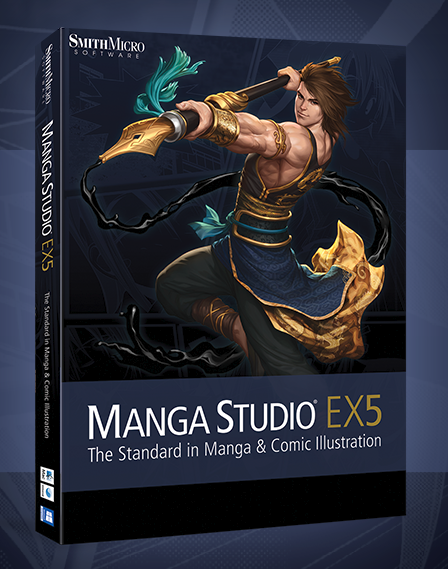
Manga Studio
Manga Studio is a digital art program created in Japan originally for the inking of manga and comics. It is fairly well-known for being very good for inking in fact, but in its newest iterations (Manga Studio 4-5) it has added many new features and you are able pencil, ink, color, letter, and do much more.
Main Benefits:
Manga Studio is really an all-in-one art program for creating comics. For penciling, inking and painting there are dozens of varieties of brushes at your disposal that can be customized to draw exactly the way you want. Almost identically replicating real life pens and pencils and such. Another nice feature is the line correction. This gives you the option to smooth out drawn lines if you have a shaky hand. This program probably draws the smoothest lines in my experience. You also have the option to draw everything in either pixels or vectors.
Another nice feature is the option to easily create your panels and borders. Once you have them set, you can then draw inside of the boxes individually without worrying about having to draw inside the lines, they can be automatically masked off. Creating word ballons is also a breeze, and has its own tool. You create the bubble itself, and then drag a tail to where you want and they automatically connect.
Another nice feature for Manga Studio (certain versions) is that you can draw your pages individually and then package them all into one file for easy organization. This also helps for the thumbnailing or storyboarding process, if you tend to sketch before you write. For example, if you draw a 32 page comic you wont have to sort through 32 individual files.
Main Flaws:
The main flaws that I can think of are that so far its lettering tools are very functional, but basic. Meaning for regular text it is fine. Things like spacing and leading can be adjusted. But for things like large sound effects and custom word logos, you are better off with something like Adobe illustrator. I will touch on that later in this post.
Pricing:
This is another of Manga Studios best selling points. It is far less expensive than the Adobe art programs, the most up to date EX5 version costing in the $93 range. Alternatively, if you just wanted something for packaging the pages or to organize page layouts Adobe InDesign serves this purpose well, but is much less cost efficient and is not intended for elaborate illustration and painting. QuarkXPress is a similar option, but not as widely used.

Adobe Photoshop
Adobe Photoshop is a digital art program that was created to digitally manipulate photographs. It has been around for over 20 years and is considered by many to be the industry standard for digital painting. Along with the ability to easily manipulate photos you are able to pencil, ink, color and letter.
Main Benefits:
Photoshop in my opinion has better effects than manga Studio right now. Things like dropshadows and glow FX come to mind. The program itself is also relatively stable compared to some art programs. There is nothing more infuriating than losing hours of work.
Main Flaws:
It is a very competent illustration and painting tool, but is slightly edged out by Manga Studio as far as finesse and control. Its main purpose is still for manipulating photos. It is also useful for lettering, but lacks the convenient word bubble tools and easy panel creation of Manga Studio. It also suffers the limited lettering tools that Manga Studio has. Sound FX and word logos are more suited to Adobe illustrator for now.
Pricing:
Photoshop isnt cheap. Newer versions can cost you over $1,000-$2,000 unless you get some kindof art student discount. And this is for the full CS (Creative Suite), not the limited Elements versions. On the bright side though, there are alternatives.
The older CS2 version is available for free, but lacking many of the tools of the newer versions. A free alternative program that seems to be frequently updated by its userbase is called GiMP.

Adobe Illustrator
Adobe Illustrator is a digital art program that mainly is used for its vector manipulation abilities. The benefit of vector art compared to regular pixel art is that it can be stretched indefinitely without losing quality or becoming blurry.
Main Benefits:
It is mainly used for creating logos or manipulating text in ways not otherwise possible. Creating sound FX is also much easier with vectors as you are able to easily manipulate text as an object and stretch , skew and color it to any needed size or shape. it can also be used for regular lettering and creating word balloons, so long as you understand how to import and export art between various art programs like Photoshop or Manga Studio.
Main Flaws:
While it is good for manipulating text, it can be cumbersome to attempt regular paintings or illustrations. Inking is possible and even benefits from the use of vectors in Illustrator. But it can quickly bog down some computers as vectors use more memory, and it is not ideal for most.
Pricing:
Illustrator is similarly priced to Photoshop at around $1,000-$2,000 without a student discount. For doing vector art you also have the option of using Manga Studio or Corel Painter. However, Manga Studio does not have the same text manipulating abilities and Corel Painter is also expensive and known to have stability issues.
So what should you buy? Well, Im pretty biased towards Manga Studio EX5 as being the all-in-one comic creation tool for the lowest price right now. But if you can afford it, I would say use Manga Studio for pencilling, inking and coloring, possibly lettering & layouts. Photoshop for certain special FX. And Illustrator to create custom logos and sound fx.
-
05-05-2014, 03:01 AM #8

I can vouch for Manga Studio - I use version 4 with a Wacom Tablet and its superb - the only downside is the online manual - way too complex so its one of the those programs that you're better off learning yourself -using the beginners mode on which is a more simple way to understand the various functions.
-
05-05-2014, 01:03 PM #9All-New Member

- Join Date
- May 2014
- Posts
- 5

How is the pen-mouse?
Would it work all by itself? Or do we need the entire set (tablets and the rest)?
I ask this because I bought a pen mouse (I-pen) a year or so back and it just does the job for am amateur like me. I faced the same problem of not wanting to spend in excess of $400/500. So I settled on the i-pen which cost me a total of $25. But it seems its production has halted.
Hence my query about the Monoprice's pen-mouse and if we can just buy the pen.
-
05-05-2014, 02:52 PM #10Spectacular Member

- Join Date
- Apr 2014
- Posts
- 107

One tool that inspires me and makes creating comics fun is the OneDrive from Microsoft. I don't know if it is the best cloud, but it's the best of the half a dozen that I tried.
First, it does what you need from a cloud, it allow you to host secure spec and delivery folders for all of your contributors.
Second, and this is the feature I LOVE, you can preview and slide around image pages and the OneDrive will maintain the order for you. So, you can literally build your comic by starting with a handful of images full of text. Then as time goes on you keep updating the images and adding more details and improving each page. Midway you might have a shuffled folder with your pages in various stages from rough to complete.
It's fun and powerful.

-
05-23-2014, 10:27 AM #11

Here are some resources and tips for writing your own comics:
Things you NEED to know to make a great comic
How to write superhero stories
Paper Wings tips for writing comics
Jim Zub writing walkthrough
Comic scripting template for Word
Mark Waid writing 101
Anina Bennett visual language
Literary Techniques
The Heros Journey Outline
I have been writing a ton lately. Jim Zub's blog helped me immensely since I never was much of a writer before. If you only have time to check out one blog, Id give his a try.
Almost forgot, I also recommend checking out Scott McClouds 'Understanding Comcs' and Will Eisner's ' Comics and Sequential Art'. They really helped me to get a much deeper understanding of comics as a whole.


Feel free to share your knowledge. Writers, letterers, colorists, inkers, pencillers, and editors. Seasoned vets or hobbyists. Any and all advice is helpful. Share any resources, tips, tricks or ideas with other artists. Or even ask for advice on improving your own craft.Last edited by Ghost; 05-23-2014 at 10:55 AM.
-
05-05-2014, 03:47 PM #12

Yep, for the drawing tablets they generally only work in synchronization as a tablet and pen set.
By i-pen Im assuming you are looking for something to work with on your ipad? I know Wacom has a variety of ipad styluses you can use for drawing. http://www.wacom.com/en/us/creative/intuos-creative-stylus

Though I cant say Im familiar with them. It seems to have favorable reviews on Amazon: http://www.amazon.com/Wacom-Intuos-C...+intuos+stylusLast edited by Ghost; 05-05-2014 at 03:50 PM.
-
05-05-2014, 06:52 PM #13

The best tip I ever got about illustration was to study Dr. Edwards' book.
http://www.amazon.com/Drawing-Right-.../dp/1585429201
Here are samples of her student's before and after drawings that is part of her course. Dr. Edwards has you draw self portraits once before the actual course as a test to see where you're at and once again at the end to see how far you've developed. The improvement is almost always staggering.

I worked as a traditional animator for a few years and every supervisor or colleague that I worked with swore by this book. I didn't read it myself until I was already working in the industry and it still had a profound affect/improvement on my art. Dr. Edwards makes drawing as easy as writing a paragraph and she can literally teach anyone to do it.
If you haven't already checked out this book, I can't recommend it enough. Once that kind of proficiency is under your belt, your creative expression with vastly expand and even if your art doesn't change that much, it will become easier to crank out.
-
05-05-2014, 08:24 PM #14

I'm unsure of how sound the science behind "Drawing on the Right Side of the Brain" is but the exercises are fantastic and the core purpose of the book, which is breaking away from symbol drawing, is vital.
-
05-06-2014, 03:29 PM #15
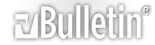








 Reply With Quote
Reply With Quote
 . Let me know how things turn out.
. Let me know how things turn out.




